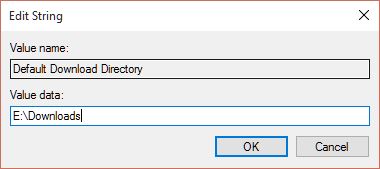- In the search box on your taskbar or Start menu, type regedit, and press Enter to open Registry Editor.
- In Registry Editor, navigate to the location below.
- The Default Download Directory string value is not there by default, and will need to be added if you have not already.
- Type in the full path of the folder you want to be your default downloads folder in Microsoft Edge, and click/tap on OK. (see screenshot below)
HKEY_CURRENT_USER\SOFTWARE\Classes\Local Settings\Software\Microsoft\Windows\CurrentVersion\AppContainer\Storage\microsoft.microsoftedge_8wekyb3d8bbwe\MicrosoftEdge\Main